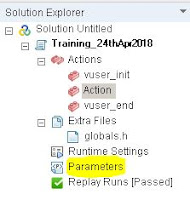- Correlation General Description : Capturing Dynamic values from the preceding requests and substituting in the post request.
- Example: for every login, you would notice "Welcome Login User". This login user will vary for the next user login. But our script which we recorded will have hard coded value of login user and when replayed it will try to login with same user and same login session. In this case, the existing session has already gone, but our script will try to make a login request with existing session, which make no sense and will return in failed request.
- Hence, correlation concepts helps us in identifying dynamic values, especially dynamic session ids, and will handle, so that the every requests, goes with updated or latest values returned from server.
- As a beginner, To identify dynamic values in the newly captured, we need to record same flow twice a time compare line by line and should trace the difference.
- Once the changes in values are identified, we need to take that dynamic value and should go to Generation Log(Output Pane-->Replay Drop down-->Code Generation).
- Once Generation log is opened,Ctrl+home and search for the dynamic value occurrence.
- We should search the dynamic value and trace out that the dynamic value should be found in the response header.
- Once the dynamic value is found in the first response header, search for "add event", which is a key to identify on which particular request, this dynamic value is triggered from server.
- Once the request url is identified, go to script Action part--> search for the request name, and on the above the request name, we need to add correlation function "web_reg_save_param".
- Stay tuned for more learnings.
Tuesday, 8 May 2018
Correlation Using Load Runner - Part1 - Chapter13
Parameterization Using Load Runner - Chapter-12
- Not all the users will use same username or password to access any application, hence to achieve this real world scenario, we have parameterization concepts, from which we can provide different data for every iteration.
- Parameter settings can be opened by doing two ways
- Press Ctrl+L in Vugen
- Double clicking below option.
- Click New -->Parameter name example "p_Username" --> Click Create Table --> Typer actual user name(jojo) to be substituted. --> Close
- Search for the actual username in the script. i.e find "jojo" in script. Select the value to be handled for parameterizing--> right click --> Replace Parameter --> p_Username. Accept alert message. Similarly for Password.
- Now you can add more usernames and their respect passwords by clicking "add Row" in the parameter table, so that for every iteration, new username or new parameter value would be selected.
- On the Parameter dialog box, we have option, to pick same parameter for all iterations, or unique values etc. You can choose according to your need.
- We have another settings that will help us during scripting. i.e parameter types.
- Date/Time
- Iteration number
- Random Number and so on.
- We have one more option called "Simulate parameter", Using this, we can simulate how the parameters values should be segregated according to number of users. Simulate parameter option is available in the same Parameter dialog box.
- Stay Tuned for more learning's.
Subscribe to:
Comments (Atom)
Correlation Using Load Runner - Part1 - Chapter13
Correlation General Description : Capturing Dynamic values from the preceding requests and substituting in the post request. Exam...

-
Page validation is nothing but verifying, that the expected web page is loaded or not. This can be achieved using load runner funct...
-
In Part1, we have covered, General -->Run Logic, Pacing, Log and Think Time. And Now, we will continue covering other run time sett...
-
Correlation General Description : Capturing Dynamic values from the preceding requests and substituting in the post request. Exam...