- Once Virtual User Generator(VUGEN) is launched, follow below snapshot.
- File --> New Create And Solution.
- Protocol Selection --> Type of protocol in which application is developed.
- Script Name --> Any user defined name
- Create --> Click Create button to proceed further.
- Once clicked "Create" button as mentioned in above screenshot, follow below snapshot to initiate recording.
- Click Recording Icon
- Pass on URL to record. Probably Sample application(Web Tours) URL.(http://127.0.0.1:1080/WebTours/index.htm).
- Change browser if required by selection "Application" drop down.
- Click Start Recording.
- Once clicked "Start Recording" button as mentioned in above screenshot, a New browser opens up with the Web tours sample application and the respective Recording tool bar will capture all the events going from browser to server.
- Navigate the application using credentials provided in the earlier post.
- i.e. username: jojo & Password: bean.
- Once the required navigation's are covered click on "Stop Recording" button on the recording tool bar shown below.
- Stay Tuned to learn more. :-)





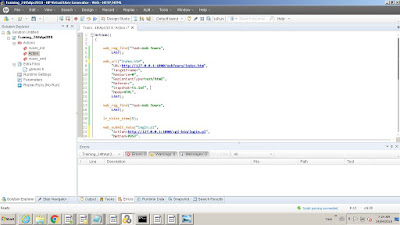




No comments:
Post a Comment